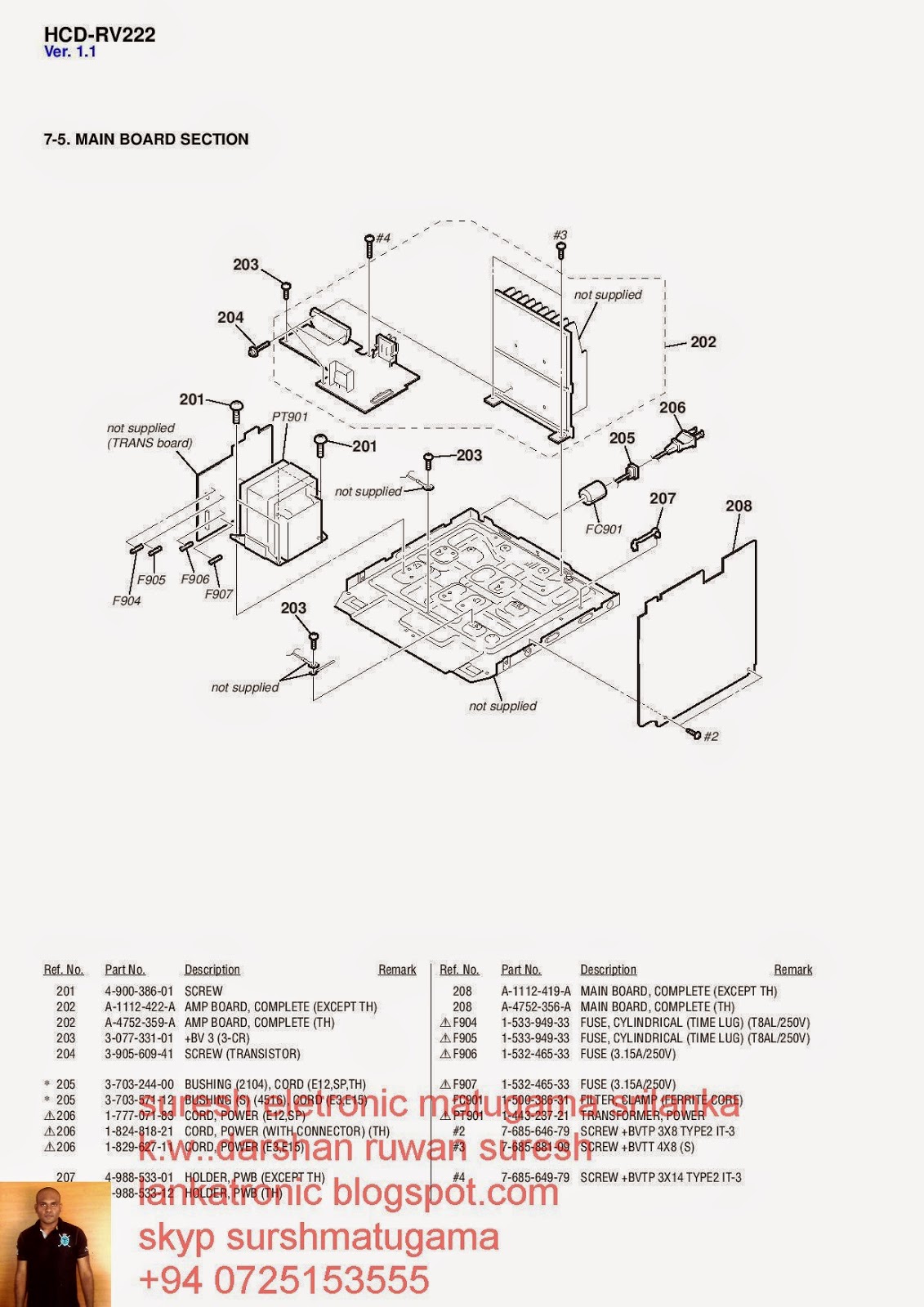Friday 24 October 2014
Wednesday 27 August 2014
Sony Service Menu
Sony Service Menu
Contents
1 Sony Service Menu Method 1
2 Sony Service Menu Method 2
3 Sony Service Menu Method 3
4 Sony Service Menu Method 4
5 Sony Service Menu Navigation Tips
Sony Service Menu Method 1
Put the TV in standby mode then press the following buttons on the remote: {DISPLAY} {5} {VOL+} {POWER}
Sony Service Menu Method 2
Put the TV in standby mode then press the following buttons on the remote: {DISPLAY} {5} {POWER}
Sony Service Menu Method 3
Put the TV in standby mode then press the following buttons on the remote: {DISPLAY} {5} {PICTURE} {POWER}
Sony Service Menu Method 4
Put the TV in standby mode then press the following buttons on the remote: {DISPLAY} {5} {VOL+} {PICTURE} {POWER}
Sony Service Menu Navigation Tips
Exit Service Menu = <Power>
Menu Next = <1>
Menu Previous = <4>
Category Next = <2>
Category Previous = <5>
Adjust Up = <3>
Adjust Down = <6>
Save New Settings = <MUTE> <ENTER>
Restore Factory Defaults = <8> <ENTER>
Sharp Service Menu
Sharp Service Menu
Contents
1 LCD Sets
2 Other Sets (CRT)
3 Alternative Method
4 Sharp Projector Service Menu Access Method 1
5 Sharp Projector Service Menu Access Method
LCD Sets
- While the LCD is on, unplug the power cable.
- Then while pressing the {INPUT} & {VOL -} buttons on the remote, plug the power cable back into the outlet.
- When it powers up you will see a little "k" appear in brackets.
- Then on the TV, press and hold {VOL -} & {CH -} down and release.
- The Service Menu will be displayed.
Use {CH+} {CH -} buttons to navigate, Use {VOL+} {VOL -} buttons to adjust the value.
Other Sets (CRT)
- Unplug the TV
- Press and hold the {VOL -} & {CH+} buttons.
- While holding the above buttons, plug in the TV.
- The TV will turn on with the Service Menu displayed.
Use {CH+} {CH -} buttons to navigate, Use {VOL+} {VOL -} buttons to adjust the value.
Alternative Method
- Press the {MENU} button.
- Then press the {4} {7} {2} {5} buttons.
- The Service Menu will be displayed.
- Use the {UP} {DOWN} buttons to select items.
- Use the {LEFT} {RIGHT} buttons to change settings.
- To exit, turn the power off.
Sharp Projector Service Menu Access Method 1
- Press {UP}, {UP}, {DOWN}, {DOWN}, {RIGHT}, {LEFT} & {ENTER} buttons on the remote control.
Sharp Projector Service Menu Access Method 2
- Press {INPUT}, {UP}, {DOWN}, {ENTER}, {ENTER} & {MENU} buttons on the back of the Projector.
- To exit the Service Menu: Press {INPUT}, {UP}, {DOWN}, {ENTER}, {ENTER} & {MENU} buttons again on the back of the Projector.
Sanyo Service Menu
Sanyo Service Menu
Contents
1 Sanyo TV Service Menu Method 1
2 Sanyo TV Service Menu Method 2
3 Sanyo Projector Service Menu Method 1
3.1 Factory Menu Access
3.2 Service Menu Access
4 Sanyo Projector Service Menu Method Sanyo TV Service Menu Method 1
- Unplug the power cable.
- Press and hold the {MUTE} button on the remote control while plugging the power cable back into the outlet.
- Keep pressing the {MUTE} button until the TV powers on with the Service Menu displayed.
- Use the {CH+} {CH-} buttons to select menus.
- Use the {VOL+} {VOL -} buttons to change settings.
- Some menus might have sub-addresses. Use the numeric buttons {0} to {7} to adjust sub-item data.
- Press the {MENU} button or turn the TV off to exit.
Sanyo TV Service Menu Method 2
- Unplug the power cable.
- Press and hold the {VOL -} button on the TV while plugging the power cable back into the outlet.
- Keep pressing the {VOL -} button until the TV powers on with the Service Menu displayed.
- Use the {CH+} {CH-} buttons to select menus.
- Use the {VOL+} {VOL -} buttons to change settings.
- Some menus might have sub-addresses. Use the numeric buttons {0} to {7} to adjust sub-item data.
- Press the {MENU} button or turn the TV off to exit.
Sanyo Projector Service Menu Method 1
Factory Menu Access
- Press and hold the {SELECT} and {INPUT} buttons on the Projector at the same time for about 10 seconds.
- The Factory Menu will be displayed.
Service Menu Access
- Press and hold the {MENU} and {INPUT} buttons on the Projector at the same time for about 10 seconds.
- The Service Menu will be displayed.
- Use the {UP} {DOWN} {LEFT} {RIGHT} buttons to move through menus and change values.
- To exit, turn the Projector Off.
Sanyo Projector Service Menu Method 2
- Press & hold the {MENU} button on the Projector for about 10 seconds.
- The Service Menu will be displayed.
- Use the {UP} {DOWN} {LEFT} {RIGHT} buttons to move through menus and change values.
- To exit, turn the Projector Off.
Samsung Service Menu
Samsung Service Menu
Contents
1 How To Get into The Samsung Service Menu
1.1 Method 1
1.2 Method 2
1.3 Method 3
1.4 Method 4
1.5 Method 5
1.6 Method 6
2 Samsung LCD Monitor Service Menu Instructions
How To Get into The Samsung Service Menu
You can use the Samsung service menu, for such things as resetting the digital tuner, a total factory reset and enabling/disabling hotel mode. In this mode you must be careful as you can cause irreparable damage to your set.
Method 1
Put TV on standby and then push in series these buttons on the remote: 'info, menu, mute, power' the TV will then turn itself on and display a menu.
Method 2
Turn the power off. On the remote, press Mute followed by 1, 8, 2, Power in sequence.
Method 3
With the TV in standby, press the {DISPLAY} {P.STD} {MUTE} {POWER} on the remote.
Method 4
With the TV in standby, press the {SLEEP} {P.STD} {MUTE} {POWER} on the remote.
Method 5
With the TV in standby, press the {DISPLAY} {MENU} {MUTE} {POWER} on the remote.
Method 6
With the TV in standby. On the remote, press Mute followed by 1, 1, 9, Enter in sequence.
Samsung LCD Monitor Service Menu Instructions
- Power on the lcd monitor and open the OSD menu.
- Set the Brightness and Contrast to 0.
- Then press and hold the "SOURCE or ENTER" button for 5 second until the "SERVICE FUNCTION MENU" pop-up.
Tuesday 26 August 2014
Panasonic tv Service Menu
Panasonic Service Menu
Contents
1 Panasonic Projector Service Menu Method 1
2 Panasonic Projector Service Menu Method 2
3 Panasonic Projector Service Menu Method 3
4 Panasonic TV Service Menu Method 1
5 Panasonic TV Service Menu Method 2
Panasonic Projector Service Menu Method 1
- Turn the Projector on.
- Press the {POWER} button.
- A "Power Off" confirmation will come up on screen.
- Then press {LEFT} {UP} {DOWN} {UP} {DOWN} & {ENTER} buttons.
- The Service Menu will be displayed.
- To exit, turn the Projector Off.
Panasonic Projector Service Menu Method 2
- Turn the Projector on.
- Press the {POWER} button.
- Then press {RIGHT} {UP} {DOWN} {UP} {DOWN} & {ENTER} buttons.
- The Service Menu will be displayed.
- To exit, turn the Projector Off.
Panasonic Projector Service Menu Method 3
- Press the {MENU} button.
- Go to "Options" menu.
- Select "OSD".
- Then press and hold the {ENTER} button, until the Service Menu is displayed.
- Press the {MENU} button to exit.
Panasonic TV Service Menu Method 1
- Hold down the {VOL -} button ON THE TV.
- Press the {RECALL} or {INFO} button 3 times on the remote.
- The Service Menu will be displayed.
- Use {1} {2} on remote to navigate main menu items.
- Use {3} {4} on remote to navigate sub-menu items.
- Use {VOL+} {VOL -} on remote to change item value.
- Power off to exit service mode and save.
Panasonic TV Service Menu Method 2
- Hold down the {VOL -} button on the TV
- Then press the {0} button 3 times on the remote.
- To exit, press the {EXIT} button or turn the power off.
Sunday 24 August 2014
Wednesday 13 August 2014
Subscribe to:
Posts (Atom)






.jpg)
.jpg)
.jpg)




.jpg)





















.jpg)















.jpg)


.jpg)









.jpg)

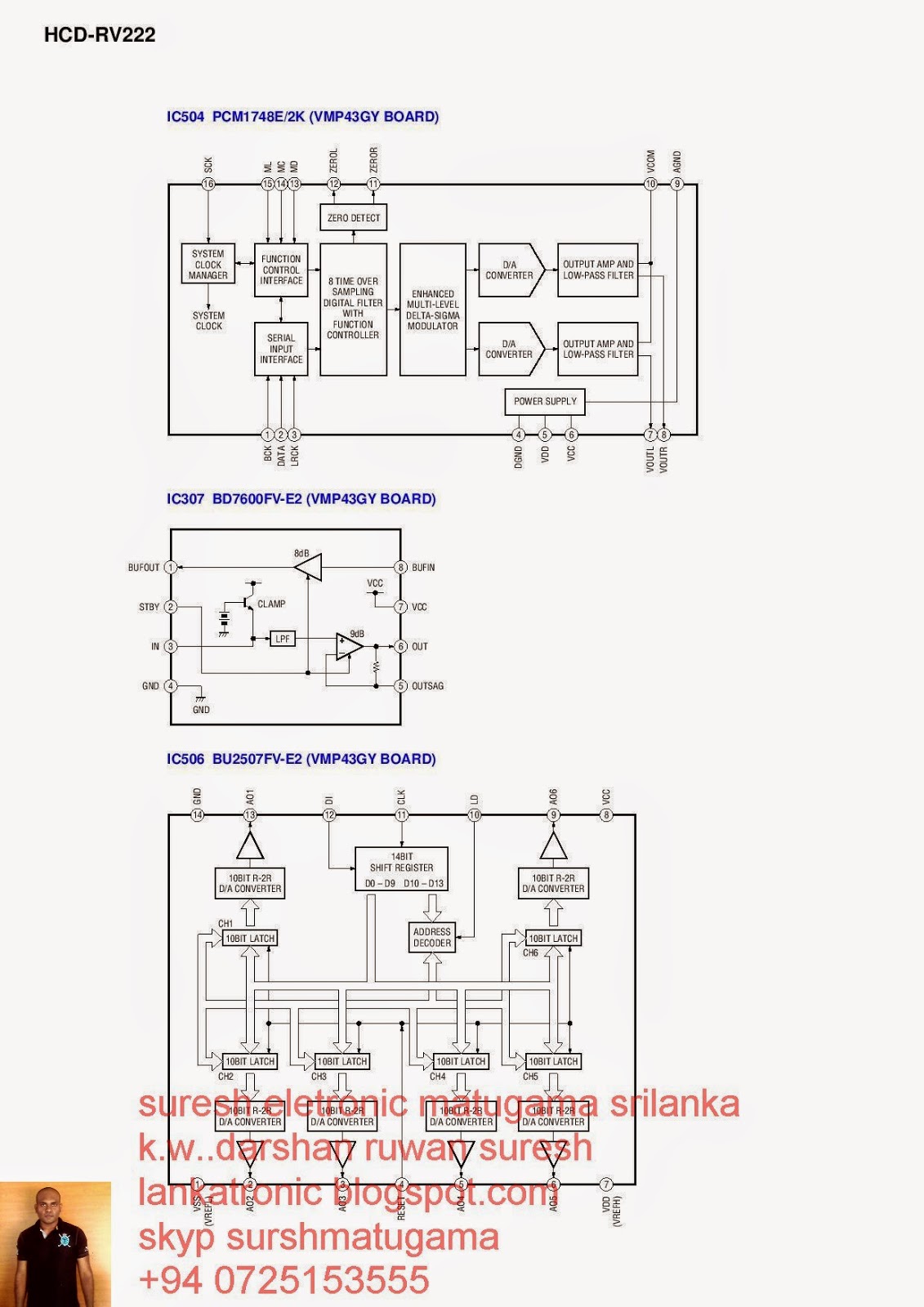.jpg)

.jpg)


.jpg)


.jpg)


.jpg)
.jpg)


.jpg)



.jpg)